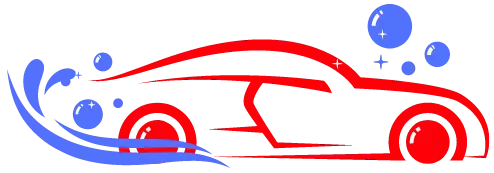If you’re thinking about how to connect your iPhone to your car, Apple CarPlay is the solution offering the best integration experience of your iPhone with your car’s infotainment system.
Whether it is a factory installed Apple CarPlay head unit, an Android CarPlay head unit, or a portable Apple CarPlay device that you chose to use after installing it yourself, tapping on the Apple CarPlay benefits will help you get the most of your driving time.
Article Summary
- How Can You Maximize CarPlay Experience?
- 1. Understanding Your CarPlay Setup
- 2. Customizing Your CarPlay Interface
- 3. Leveraging Voice Control
- 4. Optimizing Navigation and Maps
- 5. Connecting and Managing Your Devices
- 6. Enhancing Music and Entertainment
- 7. Managing Calls and Messages
- 8. Exploring Additional Features
- 9. Troubleshooting Common Issues
- Endnotes
How Can You Maximize CarPlay Experience?
In this guide, we’ve prepared a cheat sheet with every Apple CarPlay tips and tricks to help you maximize your experience, and improve every driving session.
1. Understanding Your CarPlay Setup
You might be able to skip the basic tips, but before you get into the advanced tips, be sure you understand how your current setup works for CarPlay. It might be different, depending on the car head unit or car radio CarPlay:
Fact Credit: Car and Driver: Factory-Installed Apple CarPlay Dash Display (Car): Many automobiles are equipped with a factory-installed Apple CarPlay dash display. Usually, these systems allow easy operation and offer an elegant user interface.
Aftermarket Android Car Head Unit: If your car does not come with a built-in CarPlay system, you can upgrade to an aftermarket Android car head unit with CarPlay installed. Some models will even let you use Google Maps for navigation. These other options deliver upgraded features and a larger, high-definition display.
Portable Apple CarPlay Devices: For those who prefer portability, your device of choice should be a portable Apple CarPlay unit. These devices mount to your dashboard and then connect to your iPhone using Bluetooth or USB.
2. Customizing Your CarPlay Interface
Do you want your Apple CarPlay to really work for you? One of the first things you can do is tailor the interface to fit your personal tastes. To make your Apple CarPlay dashboard in your car work better for you, do this:
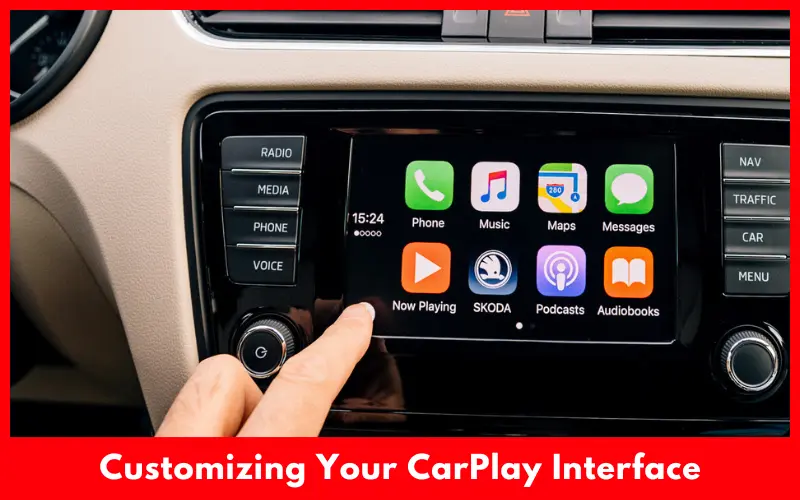
Arrange apps: Organise the apps you use most frequently on the CarPlay screen so that you can swipe or tap quickly in order to reach them. Here’s how to arrange apps, with the final two steps courtesy of Apple:
- Open Settings
- Tap on General
- Tap on CarPlay
- Select your car
- Tap Vehicle Settings
- Under Additional Settings, tap Apps
- Tap Modify Setup
- Drag your favourite apps to new positions, then tap Done
- Tap Done again to exit.
By arranging your apps, you can quickly access your frequently-used apps and avoid being distracted while driving.
Add widgets: Some systems allow you to add widgets so that you can get easy access to things such as the weather or your calendar. Look into widgets so you can get a better idea of what you’re in for while you’re driving.
Customise the display: Customise the colour mode and brightness of your car radio CarPlay or Android Auto display (you might be able to put a favourite photo as the background, speaking of which).
3. Leveraging Voice Control
Voice control is one of the best features of CarPlay since it helps you to stay focused on the road while still having access to all your functions. Here is how to use voice control to the maximum.
iPhone Siri: If you’re using Apple CarPlay, Siri is your factory-installed voice assistant. Use Siri’s verbal commands to make calls, send texts, receive directions, and control the music you’re listening to. ‘Hey Siri, play my driving playlist,’ or ‘Hey Siri, get directions to the nearest gas station.’
Play with Voice Commands for Android Users: If you’re using an Android-powered car head unit that supports CarPlay, then Google Assistant can do the above and similar tricks – ‘Hey Google, send a text to John’, ‘Hey Google, find a coffee shop here’ and more.
Practise Safe Driving: Just as with the old-fashioned dial, use voice commands responsibly. Get comfortable with those commands before you hit the road: ask Siri or Google Assistant the things that you say to friends most often. Sometimes it takes a little trial and error.
One of the most useful features of CarPlay is its navigation. To ensure that you get the best out of your Apple CarPlay screen for cars, here are a few tips.
Use Apple Maps or Google Maps: If your smartphone runs on Apple’s operating system, you’ll use Apple Maps for directions and navigation; if it uses Google’s OS, you’ll use Google Maps. Both turn-by-turn direction, real-time traffic and points of interest apps are similar; browse through the features of each to find one most suited to your needs.
Save favourite locations: Save commonly visited locations (home, work, favourite local restaurants) in your favourite navigation app so you do not have to search every time you want to set a destination.
Avoid Traffic and Roadblocks: Use the live traffic feature to get rerouted around traffic and roadblocks. Apple Maps and Google Maps will find an alternate route to help you out.
5. Connecting and Managing Your Devices
Connecting your phone for a seamless CarPlay experience is pretty straightforward. All you have to do is manage your device properly. Here’s what you have to do.
Keep Your iPhone Up To Date: Regularly update your iPhone’s iOS to CarPlay’s latest OS with performance enhancements and new features.
Make sure Connections are OK: if you’re using an Apple CarPlay device that can be plugged into a vehicle’s port as well as connected to your iPhone via a USB charging cable, refer to the owner’s manual for the CarPlay device and the vehicle to check the connectors, make sure they are correctly seated and snug \]
Pair Bluetooth Devices: Make sure your iPhone is properly paired with your CarPlay device for wireless CarPlay setups. Check Bluetooth settings to make sure your device is paired and Bluetooth is functioning properly.
6. Enhancing Music and Entertainment
CarPlay gives you control of various music and entertainment options, and here’s how to enjoy them at their fullest:
Stream Music and Podcasts: If you love music and podcasts, the system in my Juke includes an Apple Music app, Spotify, and apps for podcasters, so you can connect directly to your car radio and stream from there. You can even make playlists and download stuff to listen to offline.
Audiobooks: If you want to use audiobook apps such as Audible or Apple Books, you can access your libraries there, although remember that Siri might not understand everything you say. Use CarPlay to control the playback and skip to specific chapters without touching your phone.
Adjust Audio Settings: Use the audio preferences on your Android Auto screen or vehicle’s head unit to allow you to tune the audio to your needs. You can often control EQ settings, balance and other controls to hear quickly in the way you want.
7. Managing Calls and Messages
Being online while driving is a must, and CarPlay makes communication a breeze. Learn how to communicate like a pro while driving:
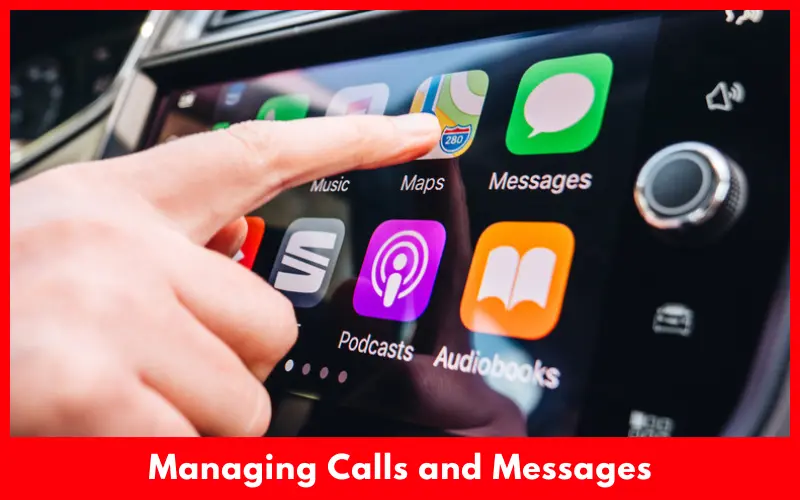
Call: Press the car’s steering wheel’s 1 button, say ‘Call’ or tap a car contact’s name to dial. For received calls, simply say ‘Answer’ or tap ‘Answer’ on the touchscreen to answer. • Contacts: See contact names and information while the car is in CarPlay mode. Download all your contacts from the cloud to the Apple CarPlay system and, when connected, sync the most used contacts.
Voicemail: Listen to and send voicemail while driving. See the complete call log including new messages. With email, see a scrollable message list – tap a message to listen, and tap the screen to respond to a message or delete it.
SMS by Speak and Hear: Send and receive messages with Siri or Google Assistant hands-free. Dictate replies and have messages spoken to you. You can still be connected without looking down.
Turn on Do Not Disturb: If you have an iPhone, turn on ‘Do Not Disturb While Driving’, which can silently auto-reply to messages and mute calls while you’re behind the wheel.
8. Exploring Additional Features
More features are now available to make your CarPlay system even better to use. Take a look here.
Calendar Integration: Put your calendar on CarPlay so your Upcoming Events and appointments show up in your car radio. Get notified and find the best route to your next appointment.
Weather: View predicted weather and milestone weather alerts (such as talkers, advisories and warnings) in supported weather apps linked to CarPlay. This information can help guide your trip planning and be aware of changing weather conditions.
Third-Party Apps: Plugging a third-party app into CarPlay might expand your options as many of these apps include tech that Apple doesn’t support directly. For example, many of these apps offer fuel price comparisons, as well as locate available parking spots on your route.
9. Troubleshooting Common Issues
However, even with everything wired together perfectly, you may sometimes discover that things just aren’t working properly. If you do, here’s how to sort out the most common car problems with CarPlay.
CarPlay-Issues: If you are experiencing carplay issues, please try restarting your iPhone and the CarPlay device. Check for Apple to see if there are any software updates for compatibility.
Display Problems: If your screen isn’t displaying right, check all your connections and make sure that your device has been mounted right. If all else fails, reset your display.
Performance Sluggishness/Unresponsiveness: If CarPlay is slow or unresponsive, disconnect and reconnect your iPhone. You can also clear your CarPlay cache and temporary files to help mitigate sluggishness.
Endnotes
Yeloos, an expert in CarPlay, has provided tons of tips and tricks that are practical for daily usage, which will make your experience more fun and easier when driving. Before setting your device, please check the layout of your setup and learn how to best customise your interface, set up the voice control, and make the most of every single feature included in CarPlay.
When you get everything ready, it will definitely make your trip a more joyride experience, saving your time and eliminating any hassles. Whether you have a CarPlay screen for a car installed by Apple, an Android car head unit or a portable Apple CarPlay device, CarPlay aims to ensure better connectivity, safety and reliability all around!
Learn how CarPlay is advancing and how to elevate the driving experience. Planning to drive? Find out how to add automotive smarts to your daily drive using existing technology.